This article explains how to create an API Key, API Secret, and use the Redirect URI for the Constant Contact API V3.
Step 1:
Proceed to the Constant Contact V3 API Portal (https://app.constantcontact.com/pages/dma/portal/)
Step 2:
Login using your regular Constant Contact credentials.
Step 3:
From the "My Applications" Tab, click "New Application"
Step 4:
Give your Application a name, then click "SAVE"
NOTE:
It is important to note that each domain you are connecting to the Constant Contact API needs it's OWN APPLICATION.
Step 5:
Complete the form settings on this page and copy important information from the plugin settings to this and vice versa. Below you will see the settings for Constant Contact, followed by the settings for the plugin that correspond to the Constant Contact settings page. Be sure to save these before you attempt to authorize your app.
- This is your API Key (copy this an paste in #1 below).
- Click this to set an API Secret. (copy this and paste in #2 below.)
- The Redirect URI you get from #3 below, and paste here.
- (optional) Give your Application a name.
- (optional) Include a logo for your App. You will only see this when you actually authorize the plugin.
- (optional) Include a brief description for your App. You will only see this when you actually authorize the plugin.
Step 6:
Before you click "Connect to Constant Contact" on the plugin settings, make sure you save your credentials on Constant Contact. If everything is correct, you will be redirected to the authentication screen from Constant Contact.
Final Step:
If everything worked properly, you will see a green checkmark on the settings page.
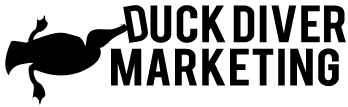

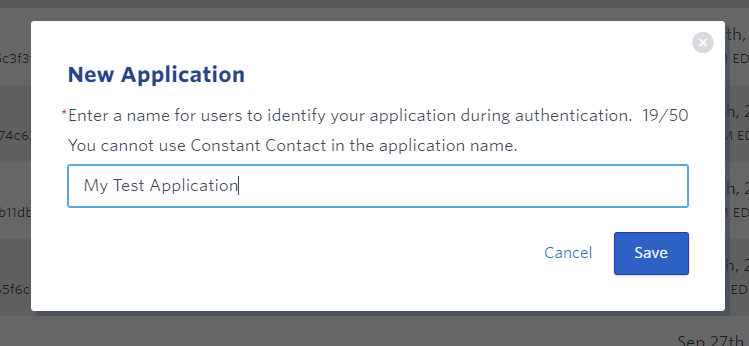
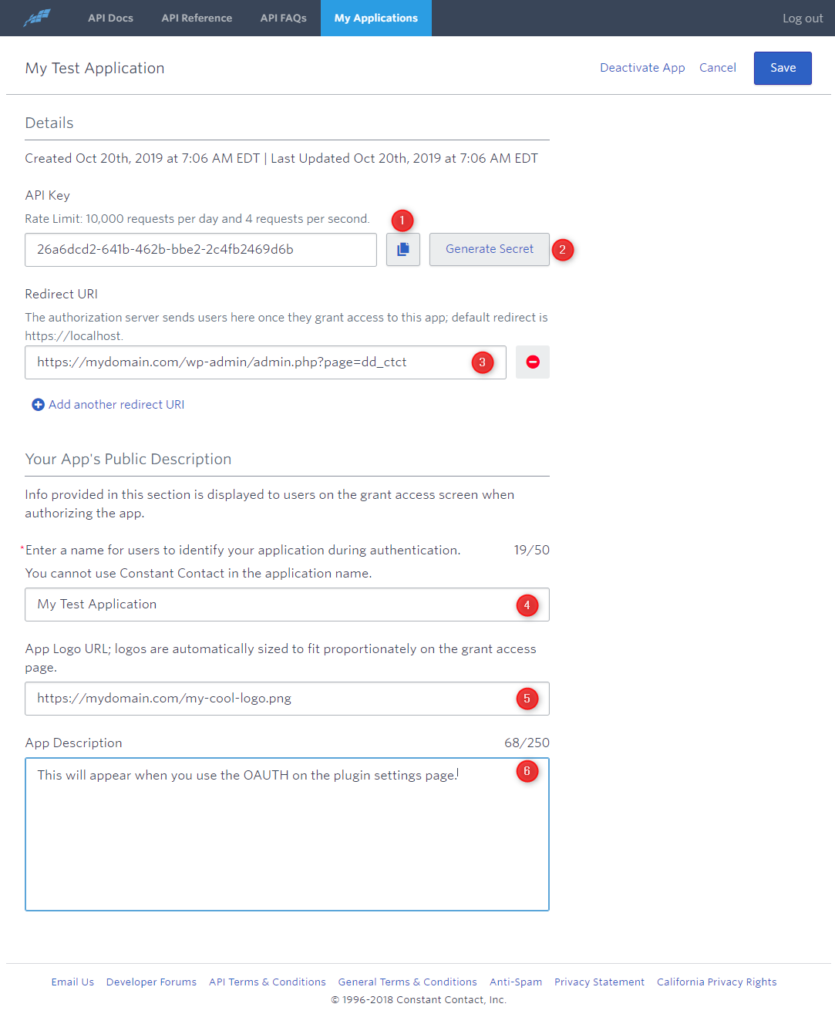
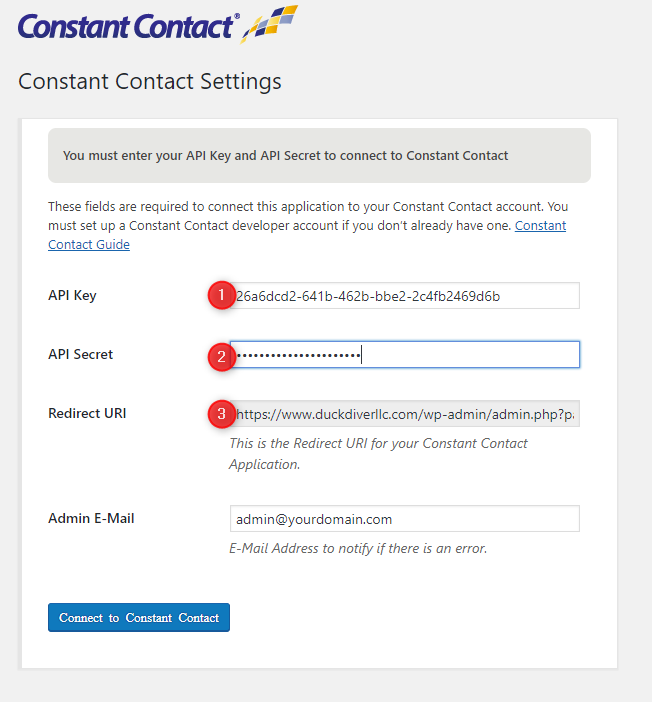
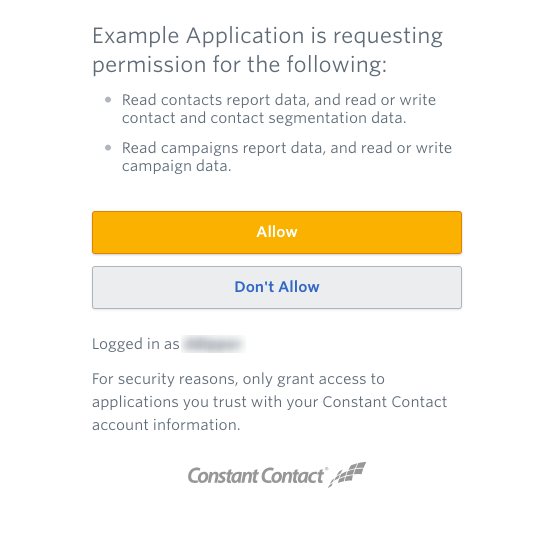
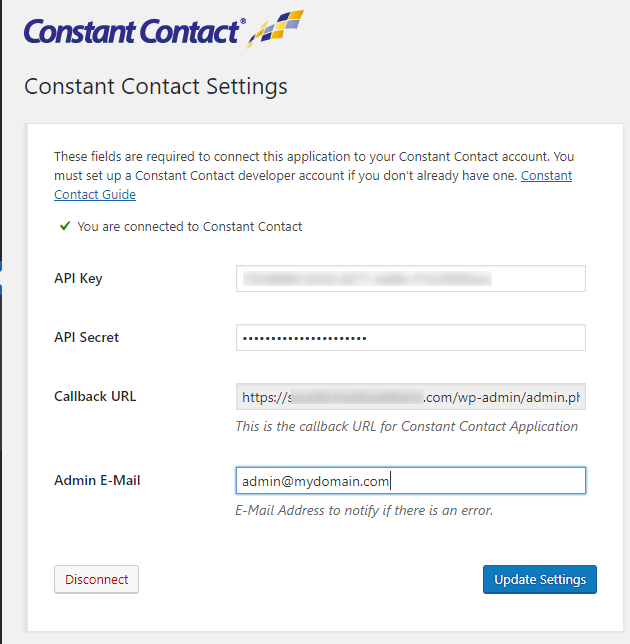

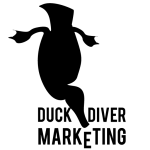 We are available to work on your WordPress project. Custom development, themes and more.
We are available to work on your WordPress project. Custom development, themes and more.